Customer Support Application Guide
Below is a step-by-step guide to downloading and installing the Customer Support Application on a compatible multifunction printer. The guide will also help to set up and utilise the app to submit service requests at any time directly from the app.
Supported multifunction printers
- IM 430F / IM 370F / IM 460F / IM 550F
- IM 3000 / IM 4000 / IM 6000 / IM 7000 / IM 9000
- IM C2010 / C2510 / C3010 / C3510 / C4510 / C6010
- IM C2000 / C2500 / C3000 / C3500 / C4500 / C6000 / C6500 / C8000
- IM C300F / IM C320F / IM C400F
- MP C2004 / C2504 / C3004 / C3504 / C4504 / C6004
- MP C2004exSP / C2504exSP / C3004exSP / C3504exSP / C4504exSP / C6004exSP
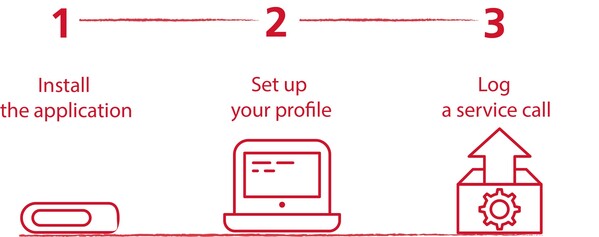
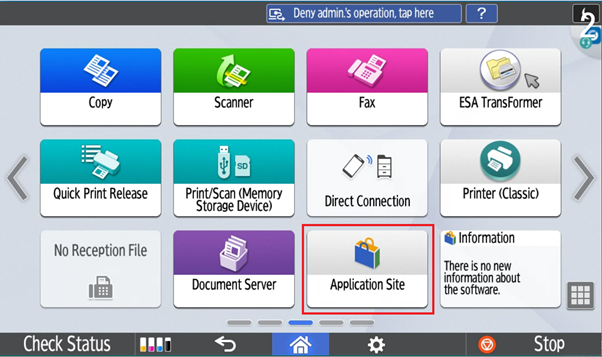
Starting at the Home Screen
Select the ‘application site’ option
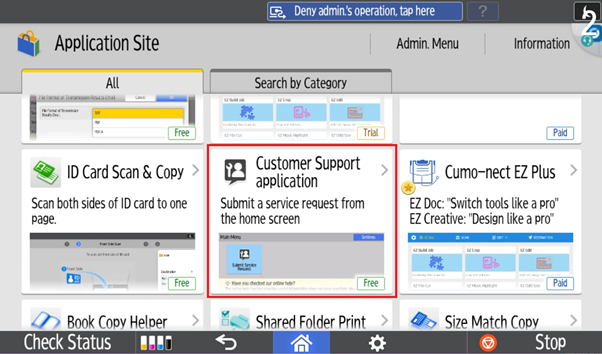
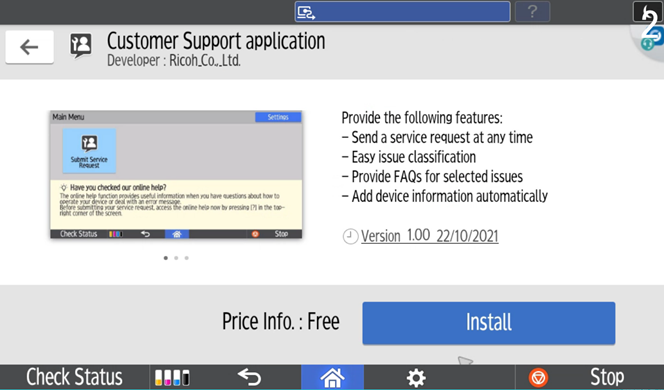
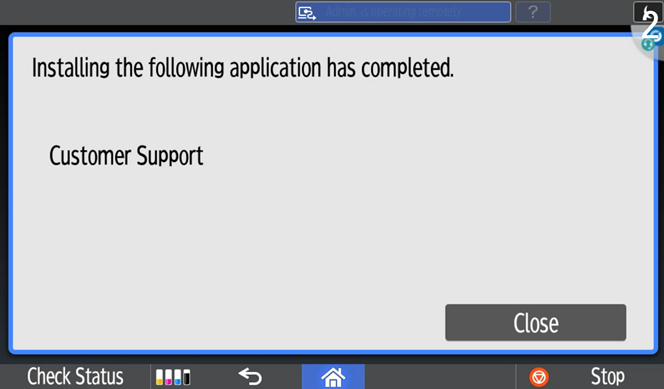
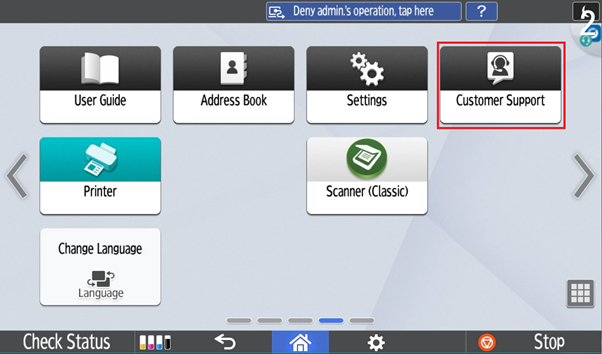
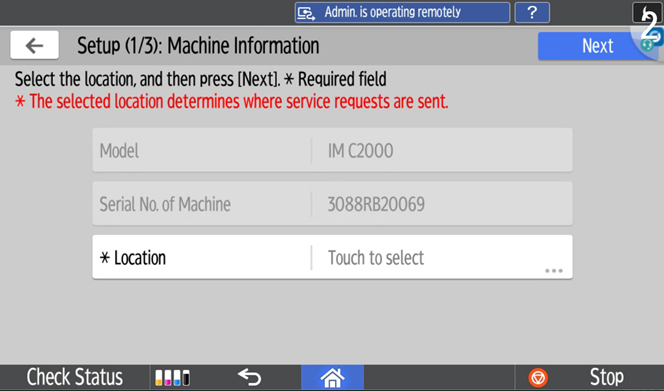
Machine Information
The serial and model numbers should already be set. Select the ‘location’ option.
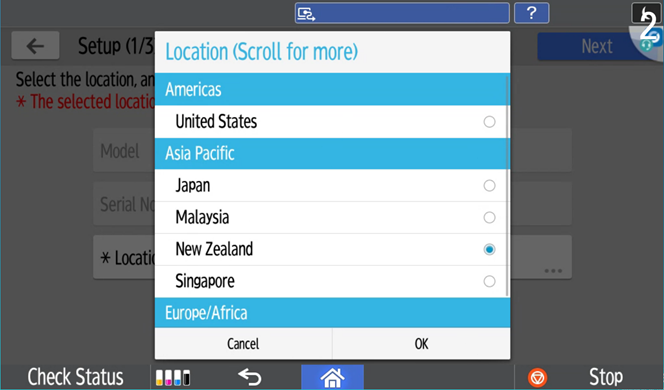
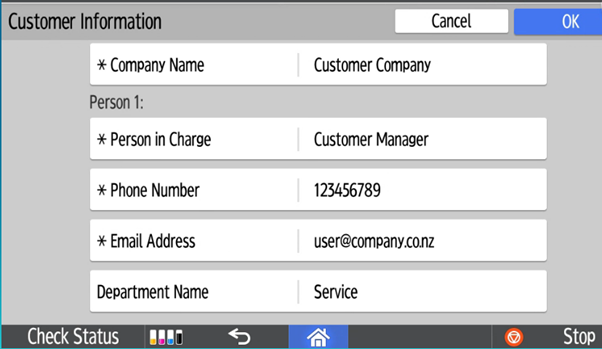
Please fill in your company, person in charge, phone number, email, and department name.*
*We recommend to input part of your machine location address e.g. Room No. or Floor, Buidling in this field for easy identification.
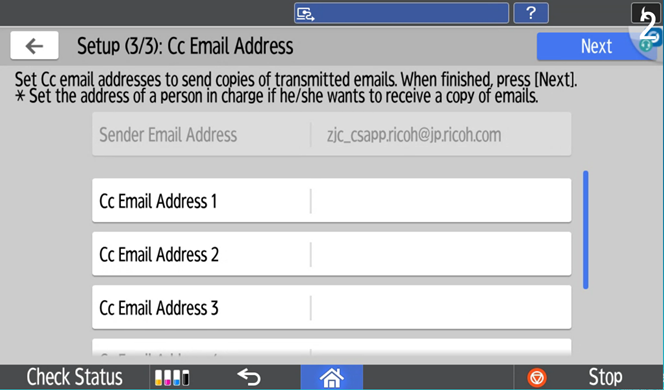
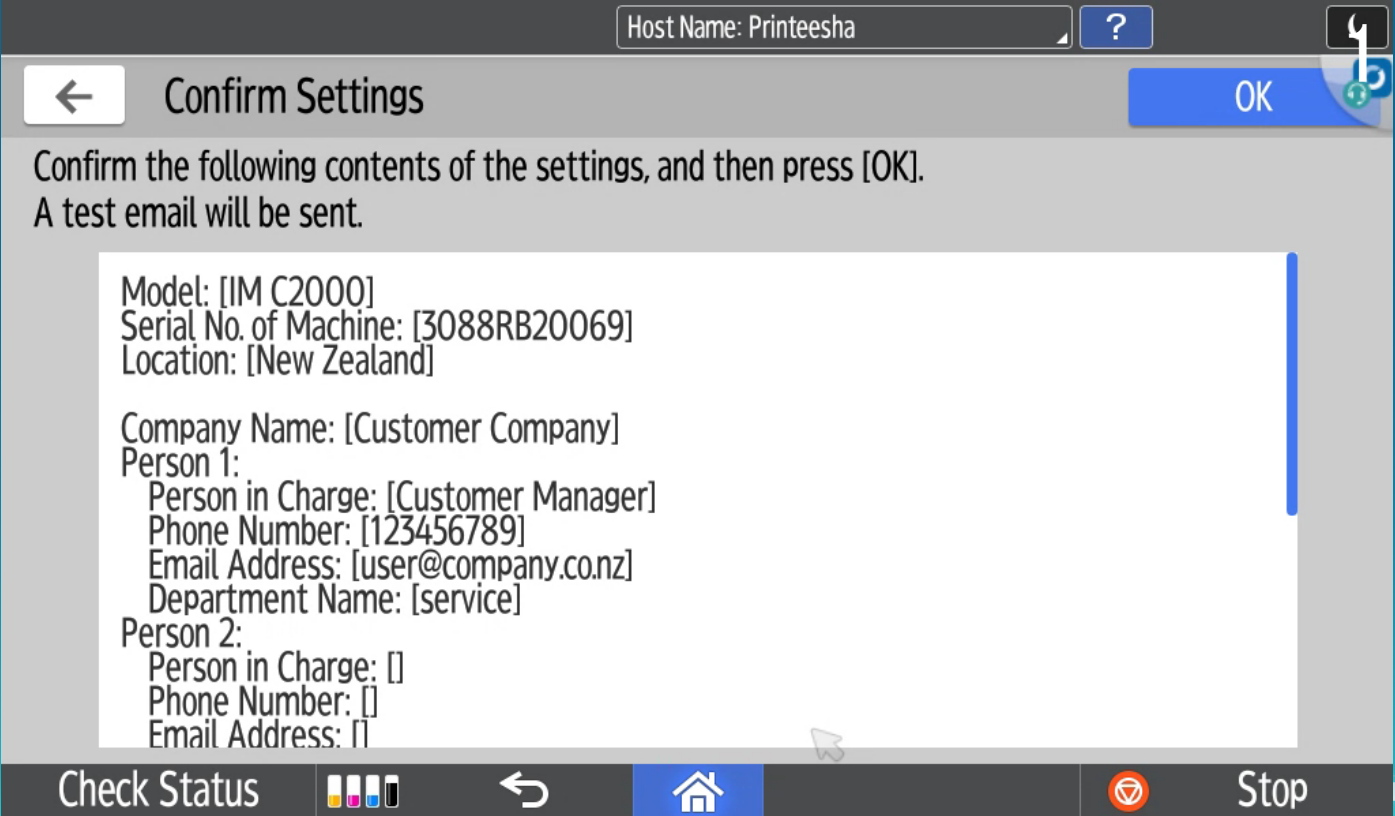
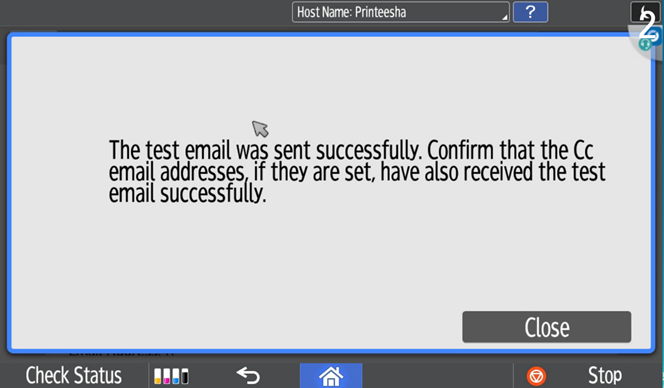
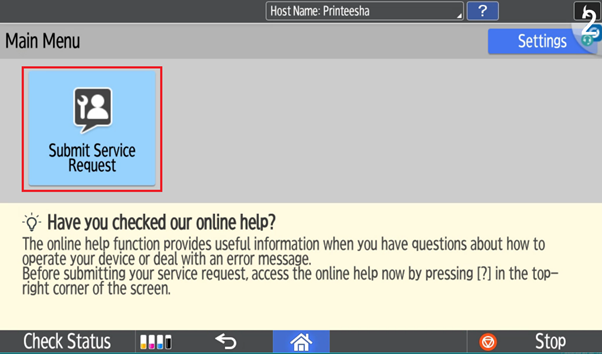
Submit Service Request
Please select the ‘Submit Service Request’ option to start logging in your request.
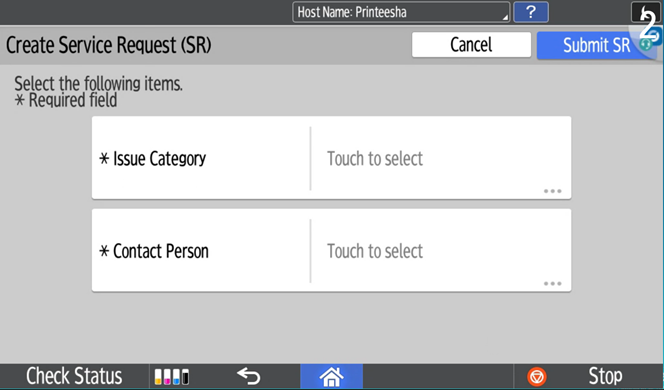
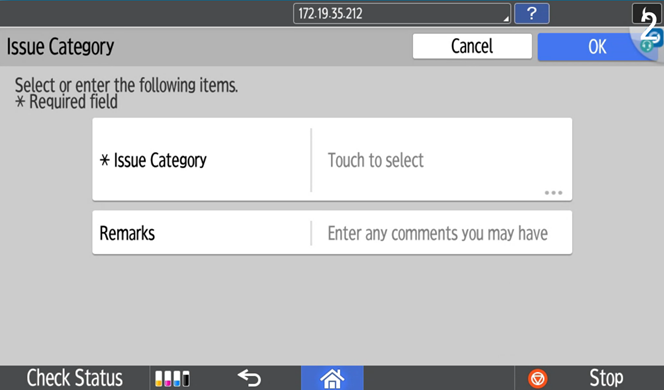
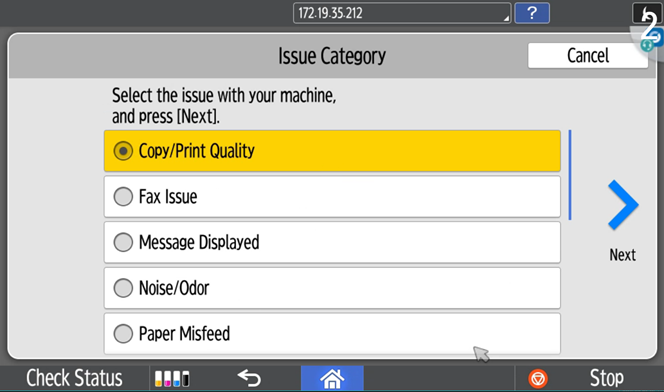
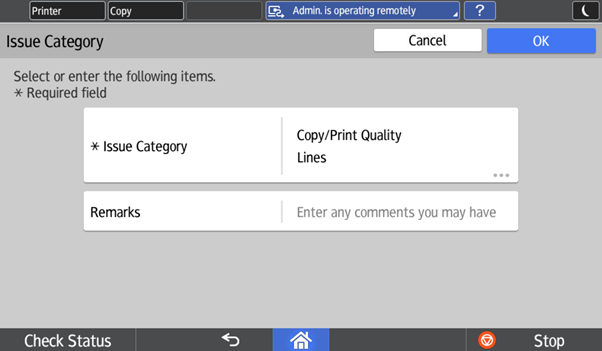
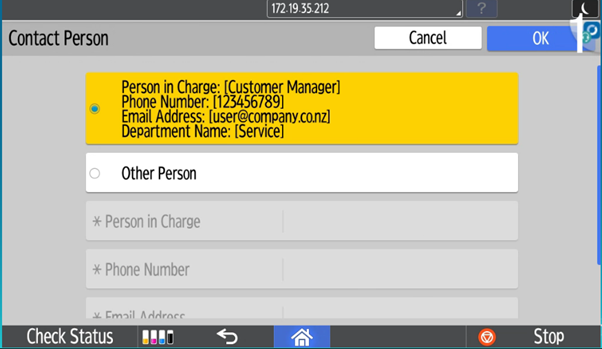
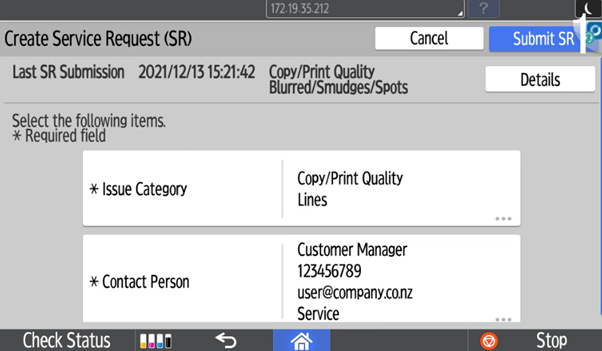
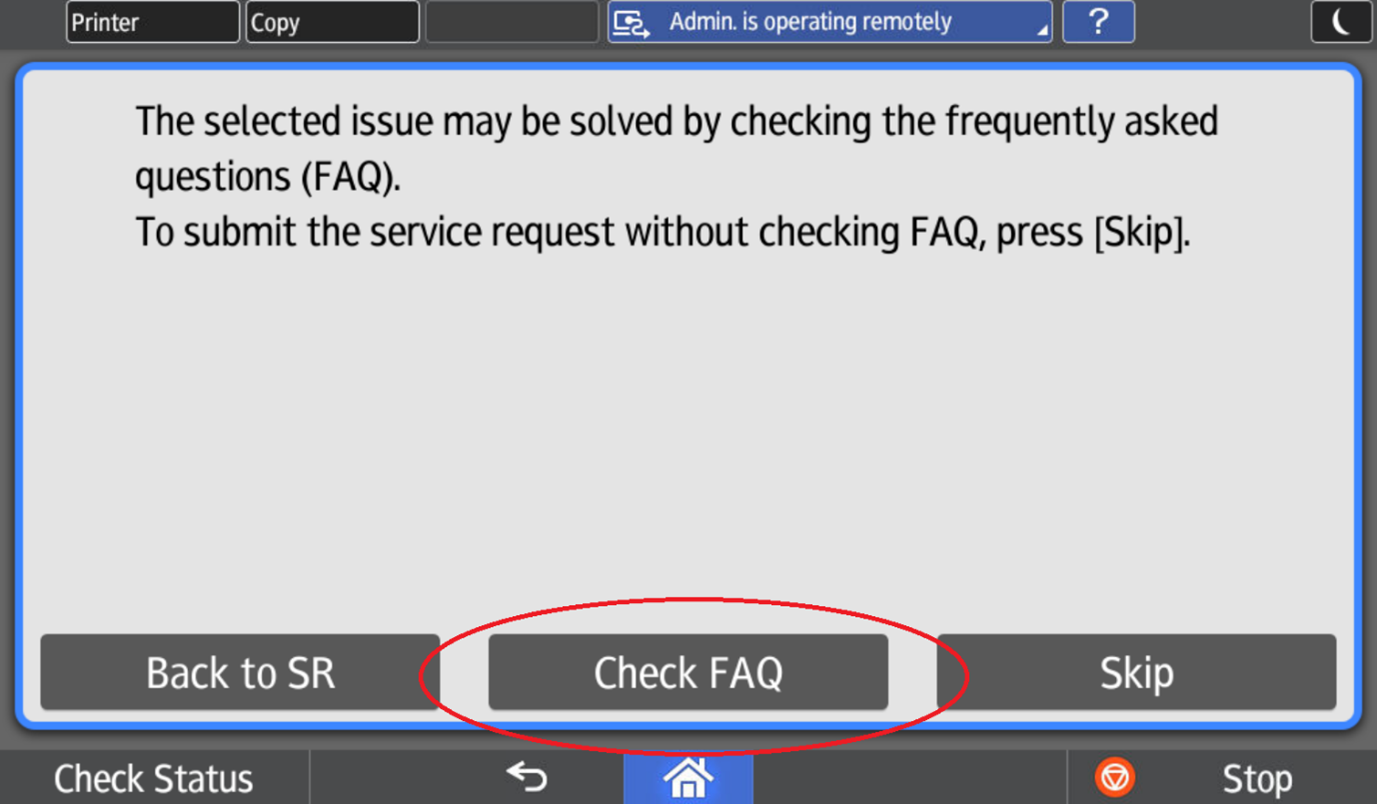
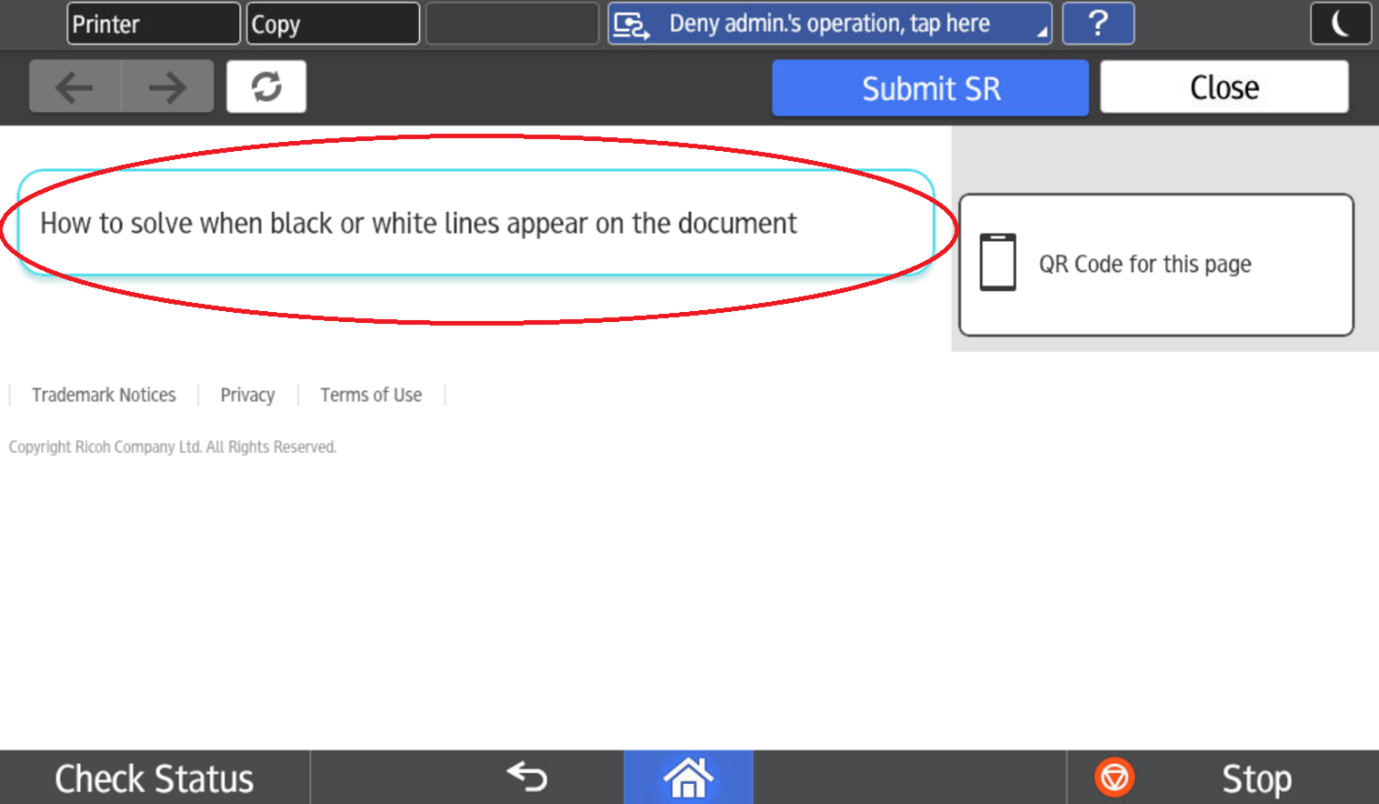
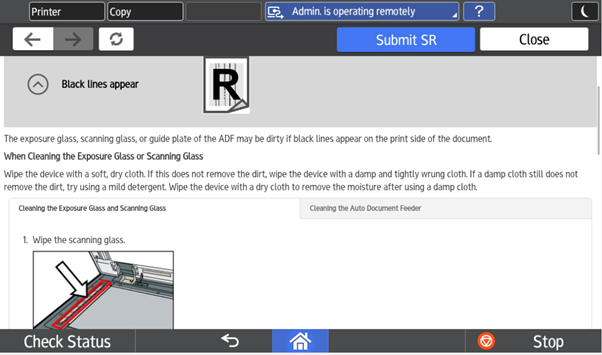
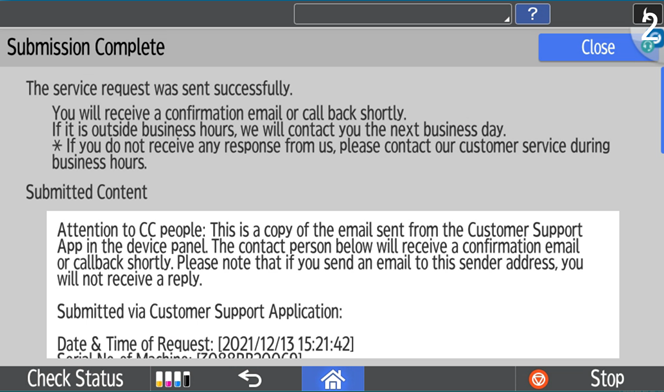
News & Events
Keep up to date
-
11 Dec
Ricoh Recognised as a Sustainability Leader in Quocirca's 2025 Report
-
06 Nov
Ricoh and Neat announce global partnership to enhance workplace collaboration
-
31 Oct
Ricoh perovskite solar cells installed on Japan Aerospace Exploration Agency cargo transfer spacecraft1 HTV-X1
-
28 Oct
Ricoh Australia Named a Finalist in the ARN Innovation Awards for Sustainability
